Danske ID will work on devices that support a minimum operating system of iOS 13 or Android 8.
Danske ID
Our security app Danske ID forms part of your digital signature - information that helps the Bank to recognise that it is you when you log on to District.
How to get started
You need to be registered for District before you can activate Danske ID.
You can only use the Danske ID app on a smartphone or tablet. It cannot be used on a desktop or laptop device.
Go to your app store, search for 'Danske ID' or use the links below to download the app.
Download for iPhone Download for Android
Activate the Danske ID app by following the instructions on-screen. You'll need your District User ID and eSafeID device handy. If you have forgotten your District User ID you can refer to your District Administrator or contact your Account Manager.
Our activation guide below takes you through the steps.
The Danske ID app can only be activated to access either your personal accounts using your eBanking User ID or alternatively your business accounts using your District User ID on any one mobile device at the one time. If you already use Danske ID on your mobile device when accessing your personal accounts on Mobile Banking or to log on to eBanking on a browser, and you now want to use this mobile to access your business accounts, you will first have to deactivate your eBanking User ID on the mobile device by following our deactivation guide below. You can then activate using the United Kingdom (Business) option to access your business accounts on District using your District User ID.
Alternatively, if you have two mobile devices you can use one mobile device for your business banking and one mobile device for personal banking.
View Danske ID activation guide View Danske ID deactivation guide
- Once you’ve activated Danske ID for business, we will tell you when you need to open it to log on to District. When you have accessed the District log on page and keyed in your User ID and password and have selected Danske ID to log on, we will send a notification to your mobile phone. Then all you have to do is, click on the notification, log on to your Danske ID app (you may have enabled Touch ID), scan the QR code on the District log on screen and slide the button to approve. You will need to give the Danske ID app access to the camera on your phone or tablet to scan the QR code.
If you aren’t registered and are interested in District, you can register below.
Register for DistrictIf you have questions about using Danske ID app with District, please contact us:
028 9031 1377 from a UK number
+44 28 9031 1377 from an International number
Mon - Fri: 8am - 5pm
Weekends: Closed
General FAQs
Important Information
This service may be temporarily unavailable when we are carrying out routine maintenance.
Keeping you safe online
Our digital banking systems are secure, but you can find out more about common scams, get advice on how you can keep yourself and your family safe from fraud and learn how security systems work on our Keep it safe page.

District and Business Apps
Get help and answers to common questions on how to use District.
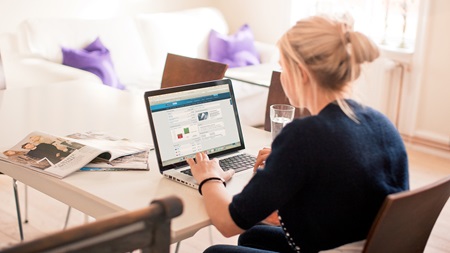
Keep it safe
How our security systems work, and how you can help protect yourself from online fraud.

Digital Signing Portal
Our Digital Signing Portal is a quick and easy way to allow you, as a valued District customer, to digitally sign documents.

