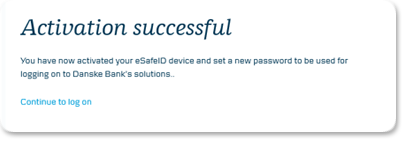A District password contains four digits. The digits must not be the same or in order, for example 4444 or 2345.
When you change your password, it is not possible to choose the same password as your current one.
You change your password in District:
- Log on to District
- Choose Profile & Settings from the top right of the menu bar
- Choose Profile and then Security
- Click on the Change password button
- Enter your current password
- Enter a new password, retype the new password again to confirm and click OK
- Your password has now been changed and you must use this new password when you next log on to District
We recommend that you change your password regularly – or if you suspect that someone else knows it.