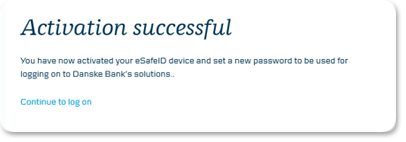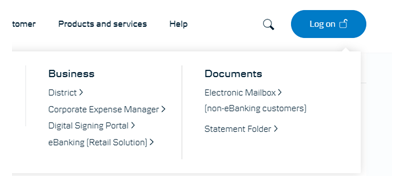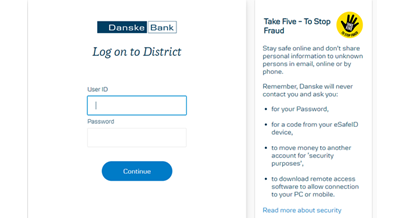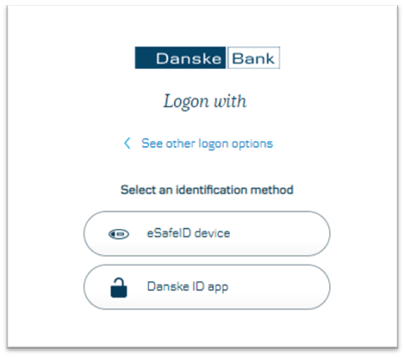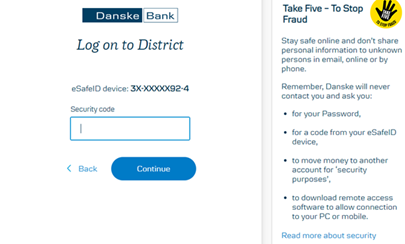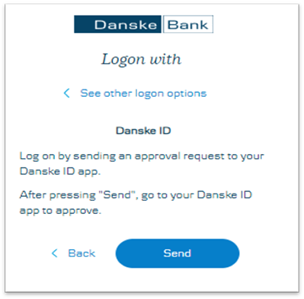For your first logon, you will need your user ID, temporary PIN and eSafeID device to set up your District access.
Please follow the instructions below:
- Click to activate your eSafeID.
- Enter user ID and temporary PIN and click 'Continue'.
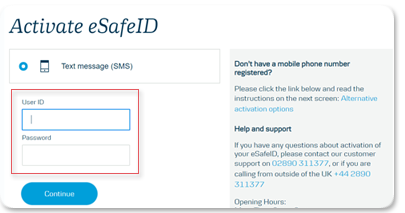
- Press 'Send' and you will receive an activation code via SMS.
If your phone number is not registered, you must choose another activation method. See help info on the screen. - Follow the instructions on the page. Click 'Continue to Log on', and you are ready to log on to District.