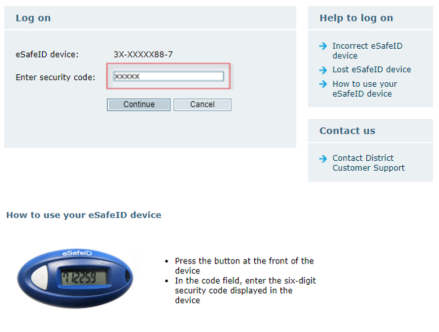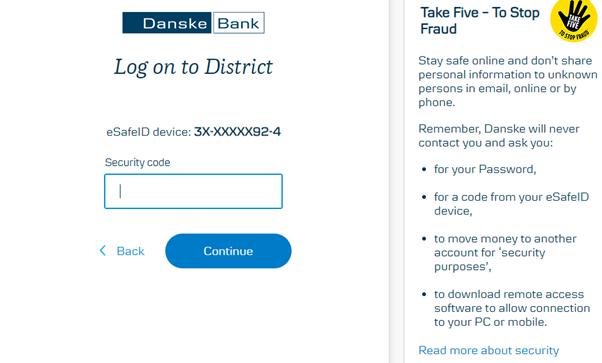- Activate your eSafeID.
- Enter User ID and password and click 'Continue'
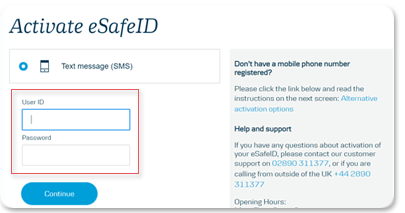
- Press 'Send' and you will receive an activation code via SMS.
If your phone number is not registered, you must choose another activation method. See help info on the screen. - Follow the instructions on the page. Click ‘Continue to Log on’, and you are ready to log on to District.
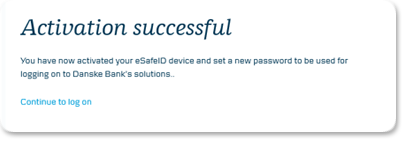
Note. If the activation code from SMS is typed in incorrectly it will be blocked after 5 attempts